Handy adb commands for Android
Here are some of the commands I find useful for Android’s adb. They can be used manually or to automate your build or testing process.
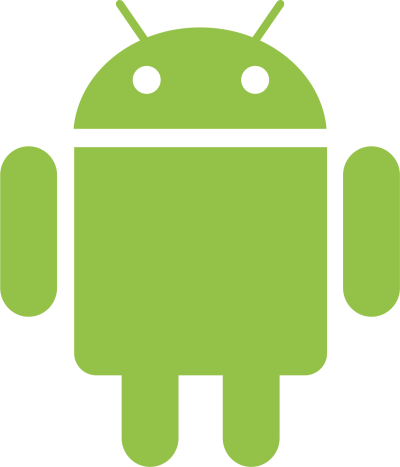
View connected device(s)
Use this to view all connected devices and list their IDs.
adb devices
If multiple devices are attached, use adb -s DEVICE_ID to target a specific device.
Install an application
Use the install command to install an apk, the optional -r argument reinstalls and keeps any data if the application is already installed on the device.
adb install -r APK_FILE
# example
adb install -r ~/application.apk
Uninstall an application
adb uninstall PACKAGE_NAME
# example
adb uninstall com.growingwiththeweb.example
Start an activity
adb shell am start PACKAGE_NAME/ACTIVITY_IN_PACKAGE
adb shell am start PACKAGE_NAME/FULLY_QUALIFIED_ACTIVITY
# example
adb shell am start -n com.growingwiththeweb.example/.MainActivity
adb shell am start -n com.growingwiththeweb.example/com.growingwiththeweb.example.MainActivity
Launch the default browser at a URL
adb shell am start -a android.intent.action.VIEW -d URL
# example
adb shell am start -a android.intent.action.VIEW -d http://www.growingwiththeweb.com
Entering the device’s shell
adb shell
Take a screenshot
Sergei Shvetsov came up with a nice one liner that takes a screenshot with shell screencap and outputs it to a local directory using perl. Checkout his blog for an explanation.
adb shell screencap -p | perl -pe 's/\x0D\x0A/\x0A/g' > screen.png
Power button
This command sends the power button event to turn the device on or off.
adb shell input keyevent 26
Unlock screen
This command sends the event that unlocks the lockscreen on the device. It can be combine with the power button command above to turn on and unlock the device.
adb shell input keyevent 82
Print all installed packages
adb shell pm list packages -f
Clear application data
adb shell pm clear PACKAGE_NAME
# example
adb shell pm clear com.growingwiththeweb.example
Logging
To show the log stream on your command line.
adb logcat
Filter by tagname
adb logcat -s TAG_NAME
adb logcat -s TAG_NAME_1 TAG_NAME_2
#example
adb logcat -s TEST
adb logcat -s TEST MYAPP
Filter by priority
To show logs of a specific priority warning and above.
adb logcat "*:PRIORITY"
# example
adb logcat "*:W"
Here are the priority levels:
V- Verbose (lowest priority)D- DebugI- InfoW- WarningE- ErrorF- FatalS- Silent (highest priority, on which nothing is ever printed)
Filter by tagname and priority
adb logcat -s TAG_NAME:PRIORITY
adb logcat -s TAG_NAME_1:PRIORITY TAG_NAME_2:PRIORITY
#example
adb logcat -s TEST: W
Filter using grep
Alternatively the output of logcat can be piped to grep on a system that supports it.
adb logcat | grep "SEARCH_TERM"
adb logcat | grep "SEARCH_TERM_1\|SEARCH_TERM_2"
#example
adb logcat | grep "Exception"
adb logcat | grep "Exception\|Error"
Clearing the logcat buffer
Use this to clear the buffer to remove any old log data.
adb logcat -c
Further reading
See more details on the official adb reference site.







